Evaluating a Step on a Request
Evaluators are assigned to a workflow by their administrator. They are meant to approve or deny the step(s) they have been assigned to, giving them opportunity to give their feedback and recommendation to the final evaluators.
Enter the Request Management module via the left-hand navigator.
If you have evaluation permissions, you will see a different experience than that of a user with no evaluation permissions.
There should be 4 tabs shown at the top of the page:
- My Tasks: All pending requests that you are an evaluator for that still need your feedback.
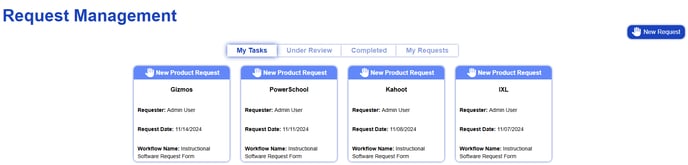
- Under Review: All pending requests in the TMS.

- Completed: All requests that have a final decision.

4. My Requests: All requests that you have made personally.

All requests that you must address as an evaluator will be listed under the "My Tasks" tab. Select one of your tasks.
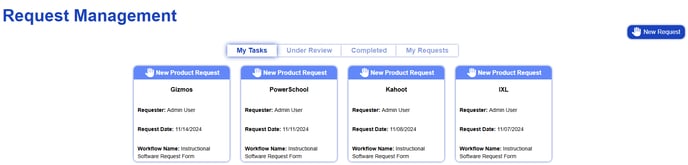
- View the requesters responses.

- Select the actions tab. Any actions that the administrator has deemed you should take will be listed here. Please note that all required actions will be marked by the red required text must be completed before you can make a decision on your step. The decision button will not be available until all required actions have been completed.

- When you complete an action, it will gain a green checkmark. You can undo your actions at any time while the request is pending.

- Select the comments tab. All comments made will be present and available here.

- Leave a comment. Before submitting, you may check the box to indicate that this comment should be shown to the requestor as well.
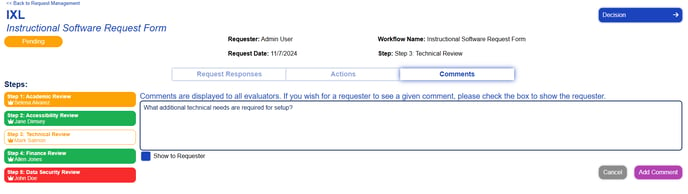
- In the top-right corner, there is a decision button.
- Choose Approve or Deny your step.
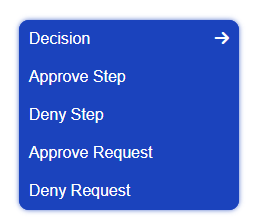
- Confirm your decision. Please note that this is NOT the final decision, but a recommendation for your part.
Once you have finished your step, the My Tasks card for that request will disappear.
If you have multiple steps you are assigned to for a given workflow, the My Tasks card will remain until you have completed ALL of your steps.
