Making a Final Decision on a Request
All requests have two types of decisions - step decisions and final decisions. There must be at least one final decision maker in a workflow. These users will have the ability to fully approve and deny requests submitted in that workflow.
Enter the Request Management module via the left-hand navigator.
If you have evaluation permissions, you will see a different experience than that of a user with no evaluation permissions.
There should be 4 tabs shown at the top of the page:
- My Tasks: All pending requests that you are an evaluator for that still need your feedback.
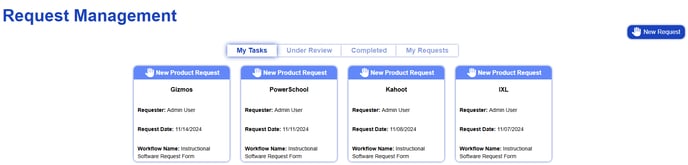
- Under Review: All pending requests in the TMS.

- Completed: All requests that have a final decision.

- My Requests: All requests that you have made personally.

All requests that you must address as an evaluator will be listed under the "My Tasks" tab. Select one of your tasks.
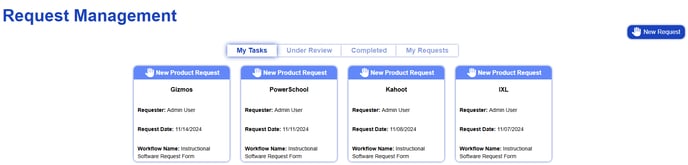
Key Request Features:
Request Status
The status of the request will remain pending until a user with final evaluation permissions has approved or denied the request.
Once a final decision has been made, the status of the request will automatically update.
Navigator
The step navigator on the left side gives you a multitude of information:
1. Who is working on this evaluation with you? View the name of each steps assigned user in italics. 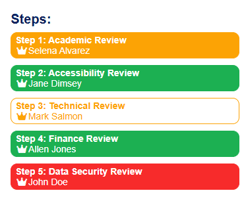
2. What is the name of the steps everyone is assigned to? This may indicate departments, committees, critical areas of review, etc. involved in this request.
3. Who is the final evaluator? All users that have final decision making capabilities are designated with a crown next to their name.
4. What decision has everyone made on their step? Step decisions are indicated by the following colors:
-
- Orange - No decision has been made for this step on the request. Decision is pending.
- Green - This user approved their step for the request.
- Red - This user denied their step for the request.
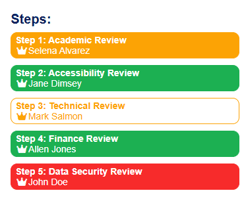
Request Information
Details about the request itself can be informative to decisions. Centered at the top, the following information is available:
- Requester name
- Request date
- Workflow name
- Step name

Request Responses
All requesters are given a request form to fill out prior to submission.
View the requesters responses. 
Actions Tab
1. Select the actions tab. Any actions that the administrator has deemed you should take will be listed here. 
2. When you complete an action, it will gain a green checkmark. You can undo your actions at any time while the request is pending.
Comments Tab
Select the comments tab. All comments made will be present and available here. 
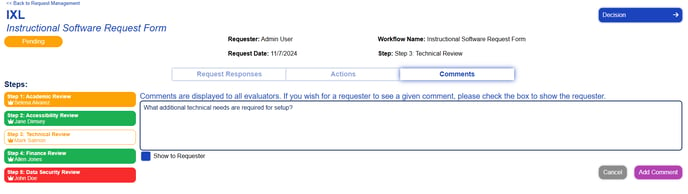
Decision Button
In the top-right corner, there is a decision button.
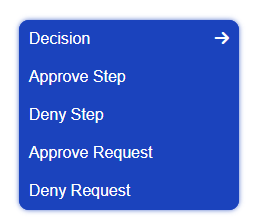
- Choose Approve or Deny Request if a final decision is ready to be made.
- Confirm your decision. Please note that should you choose to rescind a request decision this can be done by accessing a completed request. Only those evaluators who were granted Approve/Deny Request Capabilities for a given workflow will be given an additional decision option to reverse a request decision. This will place the request back in Pending Status until a final decision has been made.

Once you have finished Approving or Denying the request, the My Tasks card for that request will disappear.
If you have multiple steps you are assigned to for a given workflow, the My Tasks card will remain until you have completed ALL of your steps.
